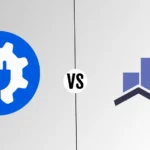Prestashop Tips
How To Create Coupon Codes – Prestashop
Wondering how to create coupon codes in Prestashop? Creating coupon codes (also known as vouchers) is a very simple process. Coupons are great tools to use for sale items and to reward customers of your Prestashop powered website. There are a variety of options when creating vouchers. You can apply vouchers to specific products, categories and more, from your Prestashop dashboard. Here’s how to do it.
Creating Prestashop Coupon Codes
1. Locate price rules
After logging in, locate “Price Rules” in your top navigation. Hover over this menu item and then you will click “Cart Rules”.
2. Add voucher
After clicking “Cart Rules”you will be taken to a screen, much like your products screen, that will show all of your current vouchers. You will most likely have none, if you are reading this. Locate the green “add new” icon on the right and click.
3. Name your voucher & generate your code
Now you are presented with another screen. Here you can give your voucher a name, description, (not required) and perhaps most importantly, the code. You can generate the code randomly, or enter something of your own. You can enter something like 20OFF for a 20% discount. You get the idea. Click save and stay when done.
4. Set conditions
Now locate the “conditions” tab on the left. From here you will be able to further customize your Prestashop coupon code. You can set expiration dates, total number of times this coupon code can be used and more. After you have those things squared away, look to the bottom of your screen and you will see the options: Carrier selection, product selection, customer group selection etc.
This is where you can attach your coupon to a specific carrier, product or category. Just click product selection and then choose the appropriate option from the drop down menu. This is where you choose a category, or product for this voucher code. When done, click “save and stay”.
5. Apply actions
The last step is to tell Prestashop what this coupon does when used. Locate “Actions” on the left hand side of your screen. From there you can choose what to offer. You can select free shipping, offer a percentage off of the purchase etc. Afterwards, click save and your’e done!